Litchi Waypoint Mission to DJI Fly Hyperlapse Mission Converter
Instructions
BETA!!!

Instructions
This application will convert a Litchi waypoint mission into a DJI Fly hyperlapse JSON file.
- In page one of Litchi Waypoint Mission to DJI Fly Hyperlapse Mission Converter:
- Set the time interval between photos. For fast-moving objects such as cars, use a small value of 1 or 2 seconds. For slow-moving objects such as clouds, use a larger value of 10 to 20 seconds.
- Set the hyperlapse duration in seconds.
- Specify a Litchi CSV file to be converted.
- Generate the hyperlapse mission and review the resulting parameters.
- In page two of Litchi Waypoint Mission to DJI Fly Hyperlapse Mission Converter:
- Review the displayed mission plot and mission data.
- Download the ZIP file.
- Uncompress the ZIP file to extract a hyperlapse mission folder.
- On the device running DJI Fly:
- Navigate to the hyperlapse folder.
- Copy the created hyperlapse mission folder created by Litchi Waypoint Mission to DJI Fly Hyperlapse Mission Converter to the hyperlapse folder on the flying device running DJI Fly.
- Verify the hyperlaps mission parameters (such as interval and duration) as desired
- Go fly!
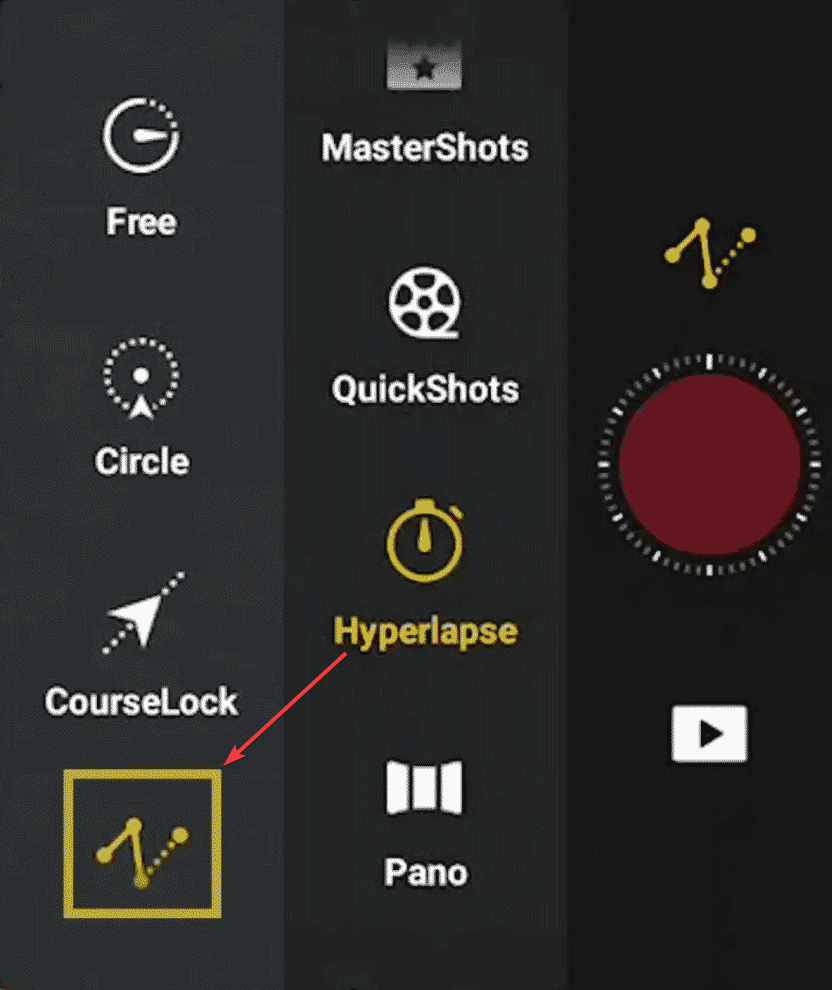
This web application enables the conversion of a Litchi waypoint mission in CSV format into a DJI Fly hyperlapse mission stored in JSON format. DJI Fly hyperlapse mission files are typically located in the "Hyperlapse" folder on the device running the DJI Fly application.
DJI Fly imposes several constraints on the allowable distance and heading changes between waypoints in a hyperlapse mission. Because the exact limits of these constraints are not publicly documented, a Litchi mission that is valid in CSV format may not be executable as a DJI Fly hyperlapse mission without modification.
Important: The altitude of DJI Fly hyperlapse missions has been found to be inconsistent. For reasons that remain unclear, saved hyperlapse waypoint missions often - if not always - fly at an altitude different from their originally intended height. This issue has been reported by multiple users, yet DJI has not formally acknowledged it. As a result, caution is strongly advised when re-flying saved hyperlapse missions, including those generated with this utility. More information is available.
Notes
A hyperlapse mission created with this utility and copied to the hyperlapse folder on the device running DJI Fly should appear in the list of available hyperlapse waypoint missions. For unknown reasons, when that mission is edited or executed, a new, duplicate waypoint mission will be created by DJI Fly. For now, this is normal.