Creating a Free Google Maps Elevation API Key

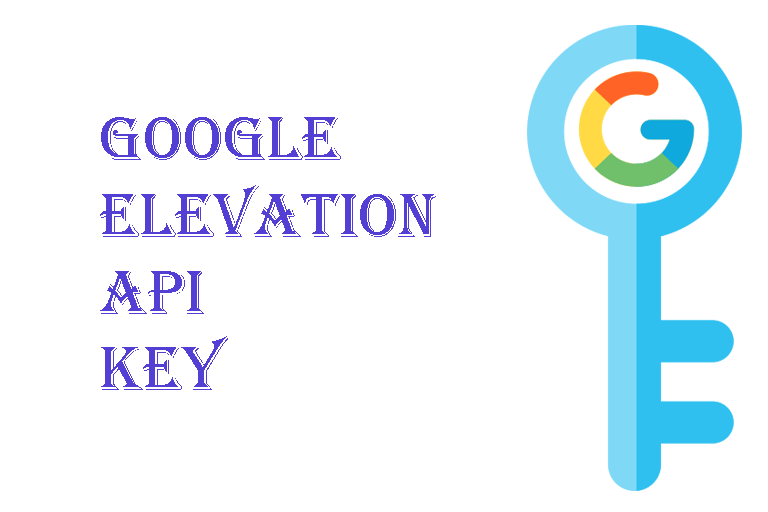
Google APIs
Google provides a number of useful tools such as the ability to embed interactive maps into a web page or the ability to query elevation data based on GPS coordinates. Often, the use of each Google tool requires that a "query" or "call" is made to an Application Programming Interface (API) for that Google tool. This page will describe the steps to setting up a Google account and enabling one or more of those tools for your personal use.
Create a Google Account
Chances are, you already have a google account. If you use Gmail, you already have an account. If not, navigate to Google and set up an account.
The remaining steps will walk you through the process of setting up your Google account with access to the elevation API. You may also simply follow Google's instruction for setting up an Elevation API service.

Create a Google Project
To use a Google API, you must first create a "Project". A Google "Project" is used to manage any Google service (such as elevation data) that you choose to use.
- Enter a name for your project. This could be something like "Drone" or "Litchi", or any other descriptive name. You can change this name in the future if desired.
- It is not necessary to specify an organization. You may keep the default value of "No organization".
- Select "Create".
Enable Google Billing
In order to use any of these Google services, you must enable billing and provide a credit card. Don't worry, as long as you don't go over the monthly quota for that service, you won't be billed. You can set up a quota so that your usage never goes over the free threshold.
- Navigate to Google's billing page.
- Select your newly-created project.
- If you have not already enabled billing, you will be prompted to create a billing account and associate it with this project.
- If desired, you can set up alerts in the billing account. This may not be necessary because you can also set up quotas so that your usage never exceeds the free threshold.

Enable the Google Elevation API
Navigate to your project's page then enable the Maps Elevation API.
- Ensure that your desired project name is listed at the top. In this example it is "Test Project".
- Select the "Enable" button.

Obtaining the Google Elevation API Key
At this point you should be able to get your Google Elevation API Key for use in tools like Virtual Litchi Mission or these Litchi Utilities. Navigate to the Google Maps Console.
- Select your new project.
- Select "APIs & Services" from the ment on the left.
- Scoll down to the "Maps Elevation API".
- Select "Keys".
- In the resulting page, there will be a "Show key" item. Select it and copy your API key.
The key obtained in the previous step may be used in Virtual Litchi Mission or these Litchi Utilities to provide access to your own elevation data. Now that you have created your own API key, you may wish to set up a quota so that you never exceed the free usage limit.
Back to Litchi Mission Utilities